How many times have you been doing online genealogy research and one of the links you were hoping would lead to your ancestor's birth record led you to Ancestry.com and you needed a subscription to view it? Frustrating...I know.
I have an alternative to the free 14 day trial! The Medina County District Library (MCDL) has access to the Ancestry Library Edition (A.L.E.) database which is only available if you are in the library, but many of the records which are on the subscription Ancestry.com are available through Ancestry Library Edition and it's FREE!
Let me show you how to get to this database if you are in one of the MCDL branches. If you are using one of our computers you will automatically open up to our home page. If you are using your laptop, you will need to put in our web address: www.mcdl.info.
On the left hand side of the page you will see a list of "Quick Links". In that list click on Online Resources & Databases.
This will take you to another page where you will scroll down to the bottom until you see the Medina Library's databases and a tab marked "History & Genealogy". If you click on this tab it will show you a list of databases with Ancestry Library Edition listed first. Click on this and you will be taken to Ancestry Library Edition.
The first thing you will see is the lovely historical photos and the title of what type of records you can search.
However, you can also use the tool bar at the top. If you click on the "SEARCH" tab, you will see a drop-down menu which also lists the different topics you can search.
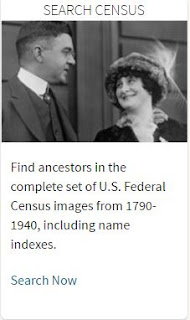
I like using the drop-down menu because this search provides more information. For example, if you click on "Census and Voters List" you will be able to search a wider variety of census records then you would if you clicked on the photo box of the couple that says "Search Census". These census records will only be from the U.S.
If you want to search all of the records A.L.E. has all at once, then click on "SEARCH" and then "ALL CATEGORIES".
There is a SEARCH box where you click on "Show more options" to see the advance search box.

Scroll down the page to see how you can narrow your search by a specific country, state or area.
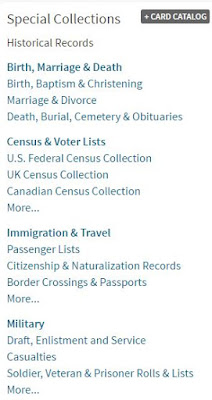
On the right hand side you will see a listing of the Special Collections which are available on A.L.E.
.
The SEARCH box is pretty self-explanatory. You put in as much or as little information you have and hit SEARCH. I like to start out with just a little information, such as, Name, birth place & gender. Some people like to start by putting as much information they know and then narrow it down if the information they are looking for doesn't come up. Either way is fine!
When you hit search a list of the records will come up that your search prompted.

On the left hand-side of the page there is a list of Search Filters which can help you narrow down your search.
When doing this search you may even bring up a Family Tree that has been put on A.L.E. by a member.
WARNING: Do not accept the information as complete truth! Look for sources and I mean sources other than another person's family tree. You can use this information as a stepping stone for further research not as a replacement for research.
Another warning is on the HOME page it states "Receive Records at Home" and "Send Your Find Home". Please know that if you do not have a subscription to Ancestry.com, you will NOT be able to view the records you email yourself from A.L.E. What happens is that it sends you a link, which when you click on it, it will only open up if you have a subscription at home.
If you are looking for a specific type of record you can click on SEARCH and then the type of records you would like to search.

For example: if you want to only research Census Records & Voter's List, click on this and it will take you to the Search Page.
The layout of this page is the same for all of the source collections.
Take the time to check out all the categories and read the collection Information. There is a lot of important and interesting information. For example, if you click on U.S. Federal Census Collection under NARROW BY CATEGORY, it will list all the different types of U.S. Census records and if you click on the different ones it will give you a brief history and some search tips.
After filling out the Search Box, click on search and a list of records that best match your data input will be shown.

Scroll over View Record on the left of the person's name and it will give you a synopsis of the record and below this a source citation and more information on the source.

Click View Record and a digital image of the record will download for you to see.
 This viewer has great search aids. If you are looking at a census record and need to scroll down the record, the heading titles will follow the page so you will know what information should be in that column.
This viewer has great search aids. If you are looking at a census record and need to scroll down the record, the heading titles will follow the page so you will know what information should be in that column.
If you scroll from left to right, a left hand scroll will follow with your ancestor's name so you don't forget which line is his/hers.
The tools on the right hand side of the viewer are as follows:
The open box will put the screen in full screen mode.
The arrow will list information on the person.
The Hammer and Wrench icon is for settings, such as, Printing, rotating, inverting, etc. The
Plus and Minus will enlarge or reduce the image.
The other categories: Birth, Marriage, Death; Military and Immigration; and Travel, all have similar tool aids when viewing the record.
The tool bar at the top also shows the topic MESSAGE BOARDS. You can use this to help find others who are researching the same topic or surname. It is helpful if you have run into a brick wall with your research, because sometimes you can get in touch with who has either faced this problem or is researching the same surname.
There is also the LEARNING CENTER where you will find search aids, maps & Wikis on all types of genealogical information.
You can also download and print blank charts & forms to help organize your research.
Remember, you must be in the library to access this database and if you have any questions about searching on this site, you can always ask any one of us at the Reference Desk to help you! The information you can find on Ancestry Library Edition is worth the trip!
This will take you to another page where you will scroll down to the bottom until you see the Medina Library's databases and a tab marked "History & Genealogy". If you click on this tab it will show you a list of databases with Ancestry Library Edition listed first. Click on this and you will be taken to Ancestry Library Edition.
The first thing you will see is the lovely historical photos and the title of what type of records you can search.
However, you can also use the tool bar at the top. If you click on the "SEARCH" tab, you will see a drop-down menu which also lists the different topics you can search.
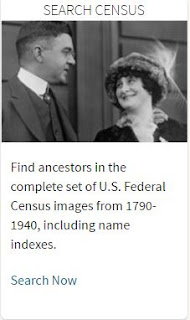
I like using the drop-down menu because this search provides more information. For example, if you click on "Census and Voters List" you will be able to search a wider variety of census records then you would if you clicked on the photo box of the couple that says "Search Census". These census records will only be from the U.S.
If you want to search all of the records A.L.E. has all at once, then click on "SEARCH" and then "ALL CATEGORIES".
There is a SEARCH box where you click on "Show more options" to see the advance search box.
 |
| Advance Search Box |

Scroll down the page to see how you can narrow your search by a specific country, state or area.
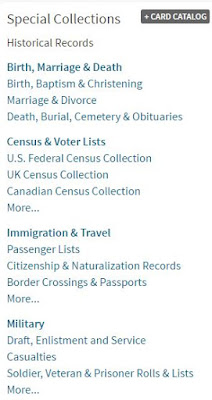
On the right hand side you will see a listing of the Special Collections which are available on A.L.E.
.
The SEARCH box is pretty self-explanatory. You put in as much or as little information you have and hit SEARCH. I like to start out with just a little information, such as, Name, birth place & gender. Some people like to start by putting as much information they know and then narrow it down if the information they are looking for doesn't come up. Either way is fine!
When you hit search a list of the records will come up that your search prompted.

On the left hand-side of the page there is a list of Search Filters which can help you narrow down your search.
When doing this search you may even bring up a Family Tree that has been put on A.L.E. by a member.
WARNING: Do not accept the information as complete truth! Look for sources and I mean sources other than another person's family tree. You can use this information as a stepping stone for further research not as a replacement for research.
Another warning is on the HOME page it states "Receive Records at Home" and "Send Your Find Home". Please know that if you do not have a subscription to Ancestry.com, you will NOT be able to view the records you email yourself from A.L.E. What happens is that it sends you a link, which when you click on it, it will only open up if you have a subscription at home.
If you are looking for a specific type of record you can click on SEARCH and then the type of records you would like to search.

For example: if you want to only research Census Records & Voter's List, click on this and it will take you to the Search Page.
AND.....
AND...
The layout of this page is the same for all of the source collections.
Take the time to check out all the categories and read the collection Information. There is a lot of important and interesting information. For example, if you click on U.S. Federal Census Collection under NARROW BY CATEGORY, it will list all the different types of U.S. Census records and if you click on the different ones it will give you a brief history and some search tips.
After filling out the Search Box, click on search and a list of records that best match your data input will be shown.

Scroll over View Record on the left of the person's name and it will give you a synopsis of the record and below this a source citation and more information on the source.

Click View Record and a digital image of the record will download for you to see.
 This viewer has great search aids. If you are looking at a census record and need to scroll down the record, the heading titles will follow the page so you will know what information should be in that column.
This viewer has great search aids. If you are looking at a census record and need to scroll down the record, the heading titles will follow the page so you will know what information should be in that column.If you scroll from left to right, a left hand scroll will follow with your ancestor's name so you don't forget which line is his/hers.
The tools on the right hand side of the viewer are as follows:
The open box will put the screen in full screen mode.
The arrow will list information on the person.
The Hammer and Wrench icon is for settings, such as, Printing, rotating, inverting, etc. The
Plus and Minus will enlarge or reduce the image.
The other categories: Birth, Marriage, Death; Military and Immigration; and Travel, all have similar tool aids when viewing the record.
The tool bar at the top also shows the topic MESSAGE BOARDS. You can use this to help find others who are researching the same topic or surname. It is helpful if you have run into a brick wall with your research, because sometimes you can get in touch with who has either faced this problem or is researching the same surname.
There is also the LEARNING CENTER where you will find search aids, maps & Wikis on all types of genealogical information.
You can also download and print blank charts & forms to help organize your research.
Remember, you must be in the library to access this database and if you have any questions about searching on this site, you can always ask any one of us at the Reference Desk to help you! The information you can find on Ancestry Library Edition is worth the trip!

















1 comment:
This is a really helpful step-by-step guide, Lisa. Thank you for sharing!
Post a Comment